& Construction

Integrated BIM tools, including Revit, AutoCAD, and Civil 3D
& Manufacturing

Professional CAD/CAM tools built on Inventor and AutoCAD
For Autodesk Windows-based software, create deployments from your Autodesk account. If your product version is 2021 or earlier, use the classic installer to create deployments; see Create deployments from the classic installer. To create deployments from AutoCAD for Mac, see Create deployments for AutoCAD for Mac.
Note: A few product releases earlier than 2022 also support deployments from Autodesk account. These include:
The following procedures for creating a deployment from your Autodesk account are accompanied by short videos that clearly show the operations.
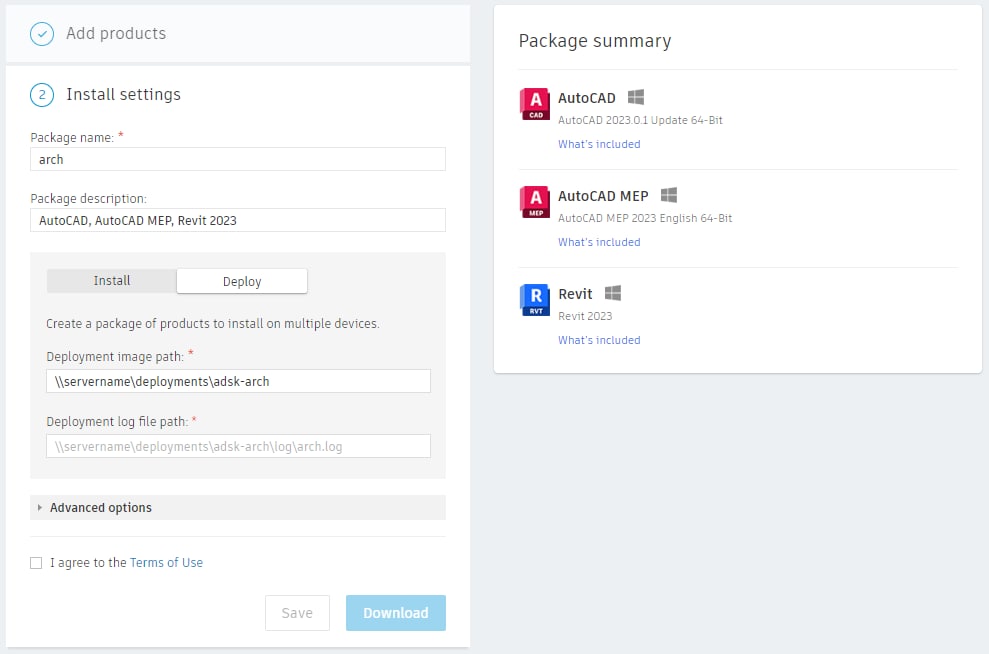
Click Download or Save. Download puts the deployment creation executable in your Downloads folder, or another folder based on your browser settings. This file is about 10 MB and includes the deployment configuration and the executable that creates the deployment image. Save allows you to save the package for later without downloading it.
Note: At this point, product images aren't downloaded.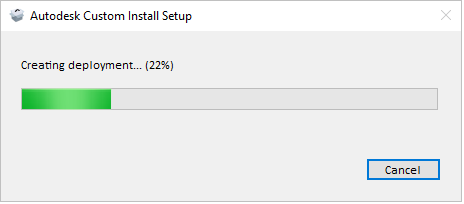
To install the deployment on a workstation, do one of the following:
You can run the batch file manually to install the product on a workstation. In the deployment folder, the Install <deployment name>.bat file contains the command line parameters that you use to install the product.
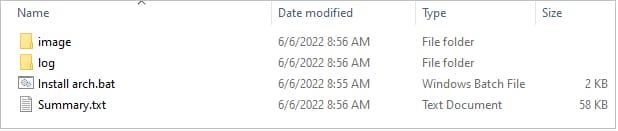
The batch file is also a good resource for creating a Configuration Manager installation script. Although the script uses full paths to the configuration files, you can use relative paths. Also, there is a Summary.txt file that gives detailed information about every application installer included in the deployment, such as the installer name and build number. For a completely silent install, comment out the first line in the batch file and remove the comment from the second line. In this case, no user interface appears. (The default batch file installation has a minimal user interface.)
Note: You need administrative privileges to run the downloaded bootstrap file.
Before you distribute products to workstations, run the deployment on a test workstation to make sure that everything is working properly.
The Assistant can help you find answers or contact an agent.
What level of support do you have?
Different subscription plans provide distinct categories of support. Find out the level of support for your plan.